Backup Management
Downloading Backups
On the site page, go to the Backups tab. Here you will see the list of backups that were taken of your site. Every backup consists of a database backup, public files backup, and private files backup.
Run On-Demand Backups
You can also run a manual backup of your site at any time from the Backups tab by clicking the Schedule File Backup button. The task will be queued and will take a few minutes to complete.
Offsite Backups
Offsite backups are available for sites with plans of $25 or more. Only backups marked as “offsite” can be downloaded directly from the OptiBizPro Cloud dashboard. Onsite backups can only be downloaded from within the site.
Automatic backups are stored offsite, meaning the files are stored on a different server than the site. This ensures that your backups are accessible even in the unfortunate event of a server failure.
Offsite backups are marked as such in the Backups tab.
Offsite Backup Rotation
For each site, a certain number of backups are kept offsite at all times. The backup frequency is shown below:
- 7 Daily
- 4 Weekly
- 12 Monthly
- 10 Yearly
This is done to efficiently store backups. For example, if the current day is January 13, the available backups would be:
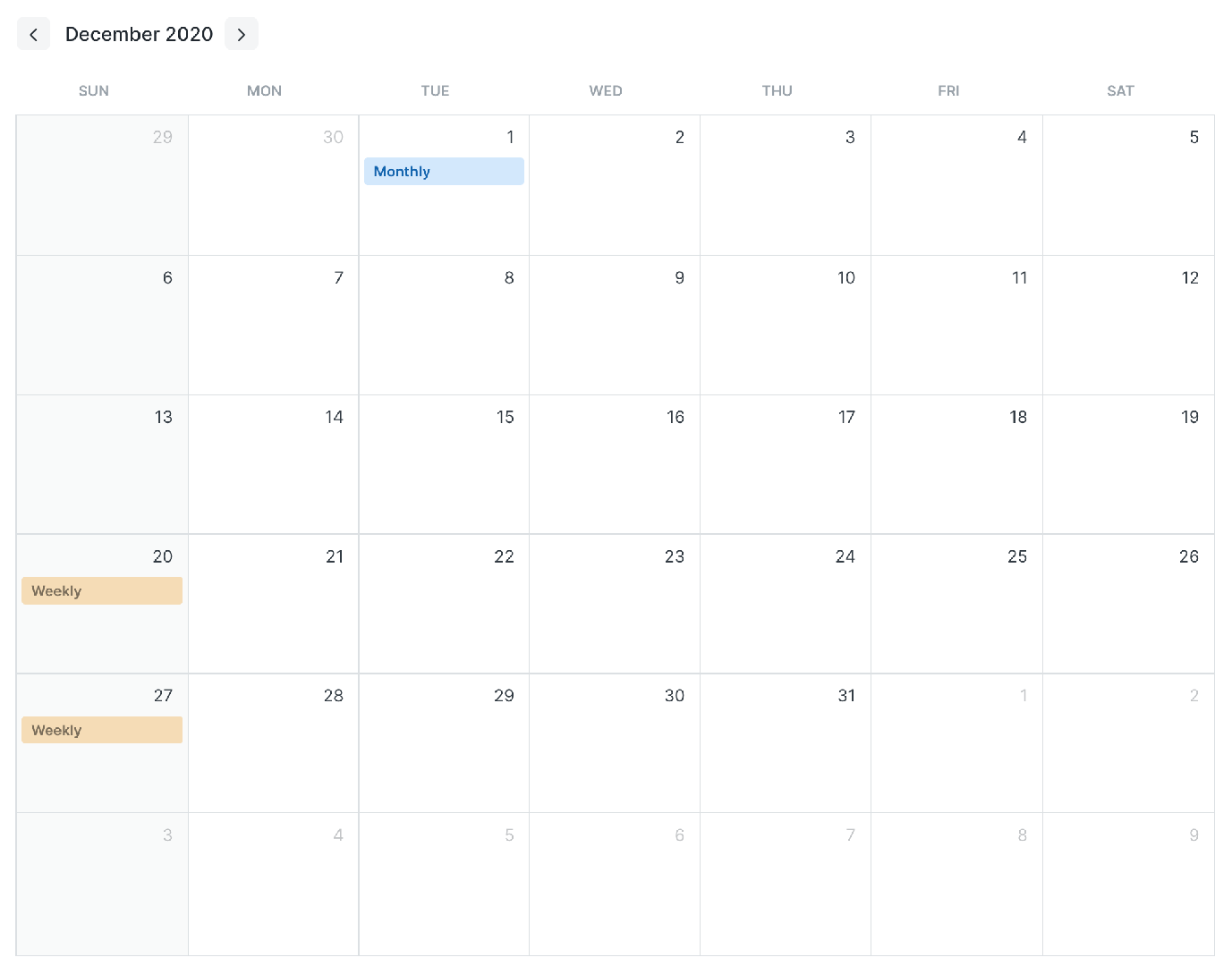

(Monthly and yearly backups prior to December 2020 are not shown in the image)
Weekly backups are performed every Sunday, monthly backups every first day of the month, and yearly backups every first day of the year.
FAQ
Why is my backup size much smaller than the database I see in my dashboard?
This is because we store backups in a compressed form using a standard Unix tool called gzip. The size difference is due to compression. You can download the backup and extract it using gzip to compare the size yourself. It should be roughly the same size as what you see in your dashboard.
Restricted: You need the Administrator role to access the backup
This happens when you try to download a backup on-site, and you are not logged in to your site with a user with the Administrator role or higher. Simply log in as an administrator from the FC control panel and then try downloading again.
No comments yet. Login to start a new discussion Start a new discussion